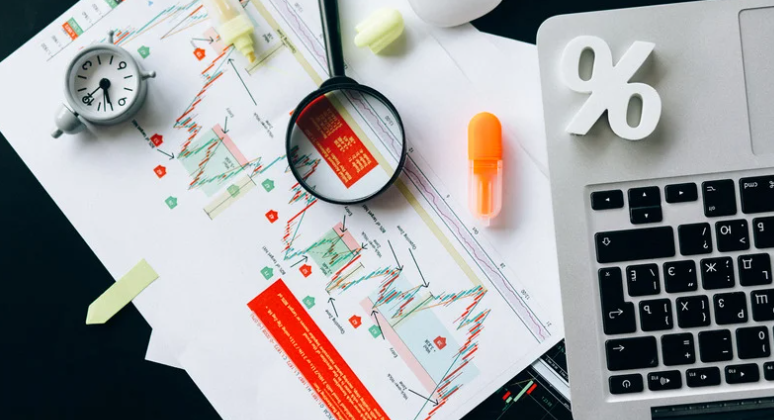Table of Contents
Do you need to add closed captioning to your Webex recordings? If so, this article will show you how. We will walk you through the process of adding closed captions to your videos, step-by-step. Let’s get started.
What Is Webex?
Webex is a leading online meeting and video conferencing platform. It offers a wide range of features and integrations that allow users to hold virtual meetings, share files and screen captures, and collaborate in real-time.

Webex also offers a mobile app for iOS and Android devices, making it easy to stay connected even when on the go. In addition, Webex offers a variety of security features to ensure that meetings are private and secure.
Overall, Webex is a powerful and feature-rich online meeting platform that is ideal for small businesses and also for big businesses.
What Is Closed Captioning?
Closed captioning is a text representation of the audio track of a television program, movie, or video. It is typically used by people who are deaf or hard of hearing, but it can also be useful for viewers who speak a different language from the audio track, or for those who simply prefer to read rather than listen.

Closed captioning can be displayed on the screen in various ways, depending on the viewer’s preference. It can appear as neatly formatted lines of text that scroll across the bottom of the screen, or it can appear as large blocks of text superimposed over the video. In either case, closed captioning provides viewers with a written representation of the dialogue and sound effects that they would otherwise miss.
Does Webex Have Closed Captioning?
Yes, Webex support closed captioning, which can be turned on by the meeting host before or during the meeting. Webex closed captioning is considered to be one of the most accurate in the industry.
Webex also offers transcription services that features can be competitive with features provided by transcription companies, which can be used to create a written record of the meeting after it has ended. Transcription services are especially useful for reviewing important details or for sharing with participants who were unable to attend the meeting. Overall, Webex provides many features to make meetings more accessible and enjoyable for all participants.
Why Use Closed Captioning on Webex?
There are several reasons why you might want to use Webex closed captioning. First, it can be a valuable tool for ensuring that all participants can follow the discussion, regardless of their location or ambient noise level.
Second, closed captioning can help to improve the overall quality of the meeting by providing a transcript that can be referenced later.
Finally, using closed captioning can help to create a more inclusive environment for all participants, including those who are deaf or hard of hearing. By providing closed captioning services, you can ensure that everyone has equal access to the meeting content and can fully participate in the discussion.
How to Add Closed Captioning to Webex?
The first thing you need to do is open the Webex recording to that you want to add captions. Once the recording is open, click on the “Edit” button in the top toolbar. This brings up the editing window.
Next, click on the “Subtitles/CC” button in the bottom toolbar. This opens up the closed-captioning window.
In the closed-captioning window, you will see a list of all the different languages that Webex supports. Choose the language that you want to use for your captions.

Now, start typing out your captions in the text box below. As you type, they will appear in the video window above. When you’re finished, click on the “Save” button in the bottom right corner.
And that’s it! You’ve now successfully added closed captioning to your Webex recording. Your viewers will appreciate being able to understand your videos, regardless of whether or not they can hear the audio.
Is Webex’s Closed Captioning Better Than Zoom’s?
There is no clear consensus on which video conferencing platform has the best closed captioning. Both tools provide good closed captioning features that help make sure everyone can understand the discussion, regardless of their location or ambient noise level.
Zoom’s closed captioning is powered by a popular AI-based transcription service, as well as Webex’s, and therefore there’s no “winner” here.
Conclusion
Overall, Webex provides a good closed captioning feature that can be used to ensure that all participants can follow the discussion. If you want to create a more inclusive working environment for all participants, using closed captioning is a great way to do that. Activating closed captioning is simple and you are welcome to go through this guide whenever you need to do so.