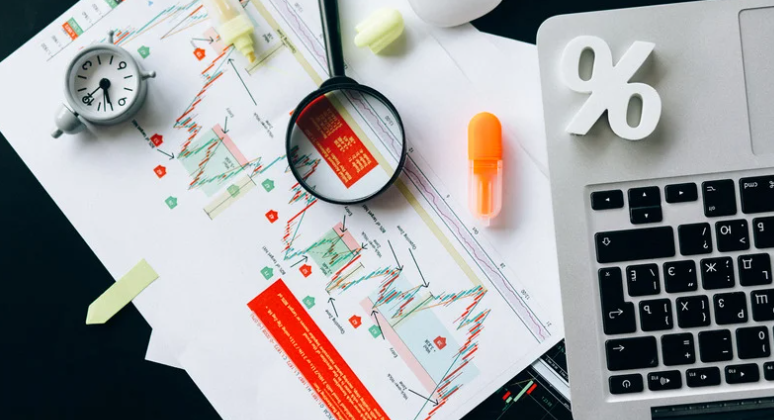Table of Contents
If you are the proud owner of a Mac, then you are probably already well-versed in its many fine points. However, the truth is, just like any other laptop, your Mac may begin to run more slowly at some point during its lifetime.
While this can be undeniably frustrating, the great news is that there are a number of things you can do to speed up your machine and get it back on track. Read on to find out some of the common causes of running slow, and discover exactly what to do if your own beloved Mac begins to slow down.
Common Reasons For Macs To Run Slower
If your machine is beginning to struggle, here are some of the most frequent triggers.
Too Much CPU Usage
If you have too much going on in the background – such as too many apps running at once – it can overload your Mac and start to cause performance issues, including slower running. Here are some helpful tips on how to check CPU usage so you can find out what’s going on ‘behind the scenes’.
An Undetected Virus

Occasionally, Macs do become infected with a virus such as malware, just as other types of normal laptops do. To prevent your device from falling prey to this kind of cyber-attack, be sure to install reputable antivirus software on your Mac. This software will alert you to any potential infections and provide heightened cyber security.
Outdated System
If you have an older MacOS, the system is probably out of date, and this could lead to slower running time. It’s a good idea to make sure you always have the latest versions – not only of your OS but also of any apps that you use. Not only will they work more effectively, but they will also offer improved security, and they will contain fewer bugs.
These are some of the most frequently encountered triggers for a Mac to begin slowing down. Now let’s take into a deep dive into what you can do to solve your device’s decline in performance and help get it back up to speed.
Top Tips For Speeding Up Your Labouring Mac
If you have begun to encounter problems with your Mac’s performance, here are a number of fixes you can try to remedy the problem and restore your device to its former efficiency.
Check Your Wi-Fi
Yes, sometimes your Mac’s running problems are merely a matter of a slow Internet connection. Consequently, this is the first thing you should check, as your device may actually be entirely sound. If you’re not sure what your Internet speed is currently, you can check its status using one of the various speed tests available.
 If the results indicate that your Internet speed is to blame, there are several things you can do to optimize the Internet speed, including restarting your router, clearing your cache and browsing history, and getting rid of any unnecessary cookies. Sometimes, something as simple as positioning your Mac closer to the router can help to increase your browsing speed.
If the results indicate that your Internet speed is to blame, there are several things you can do to optimize the Internet speed, including restarting your router, clearing your cache and browsing history, and getting rid of any unnecessary cookies. Sometimes, something as simple as positioning your Mac closer to the router can help to increase your browsing speed.
Lighten The Load
Having too many onerous processes running in the background requires more CPU usage, and this – as we already know – will cause your Mac to begin slowing down. As a result, it’s a good idea to check how much CPU your programs are using: any application that you have installed yourself which is using more than 5% CPU should probably be forced to quit if you want to speed up your Mac.
Similarly, if your Mac is clogged up with a number of apps that you never really use, then you might want to consider removing them to help ease the burden on your overtaxed device.
Boost Your RAM
 If your hardware is out of date, then a quick fix you can use to speed up your Mac is to add some extra RAM. Upgrading to 8 GB should be more than ample unless you are working as a professional programmer!
If your hardware is out of date, then a quick fix you can use to speed up your Mac is to add some extra RAM. Upgrading to 8 GB should be more than ample unless you are working as a professional programmer!
Tone Down The Visuals
Apple prides itself on its enhanced visual effects, but, unfortunately, if you are in possession of an older Mac device, it may not be able to cope with such demanding visuals. By selecting Accessibility, then Display, and clicking the ‘Reduce Motion’ option, you will stop any particularly taxing visual effects that could be causing your Mac to struggle.
Reset Your SMC And PRAM
Last but not least, you can tackle a range of performance problems in your Mac – including slow running speed – by regularly resetting the device’s Parameter Random Access Memory (PRAM) and the System Management Controller (SMC). If your Mac has also been overheating of late, this can help to rectify that issue too.
Overview
There’s no denying the fact that having a MacOS brings you a number of significant benefits. However, like any technological innovation, even the highly-regarded Mac can fall prey to performance issues and viruses.
As a result, it’s a good idea to do your research and build up a storehouse of knowledge about the different fixes you can try to tackle these problems – such as the top tips you have just discovered right here, that will help you speed up a struggling device. After all, it’s true what they say: knowledge is power!